This is a new topic in 12.03.
This is a new topic in 12.04.
Content highlighted in yellow is new in 12.03.
Content highlighted in blue is new in 12.04.
Setting Employees to Terminated/Unavailable
Employees can be terminated or given a status of unavailable. Such employees will no longer appear in the global search list on mobile, and foremen will no longer be able to record any time transactions involving them. The only exception to this is when an employee is already clocked in before becoming terminated or unavailable, in which case the foreman who clocked them in can still record time for them until they are next clocked out. Project managers can still record time for terminated or unavailable employees on the web, though they will be warned before doing so.
Terminating an Employee
-
Open Payroll > Weekly/Monthly/4-Weekly Payroll > Employee Maintenance.
-
Click the folder icon
 for the employee you wish to terminate to open their profile.
for the employee you wish to terminate to open their profile.
-
Enter the date of termination in the Leaving Date field. You can also select a reason for the termination if you wish.
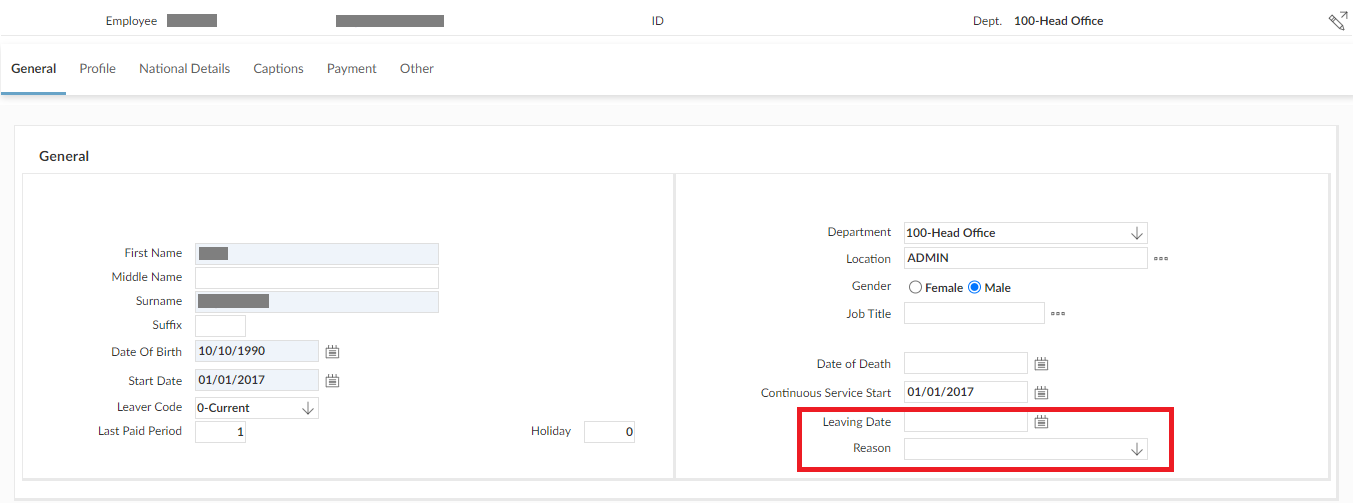
-
Click the save button
 in the bottom-right to save.
in the bottom-right to save.
Making an Employee Unavailable
It can be useful to give unavailable status to employees who do not work on site, to prevent the global search list from becoming bloated with people for whom the foremen will never need to record time.
-
Open Human Resources > Personnel Workbench.
-
Click the folder icon
 for the employee you wish to make unavailable to open their profile.
for the employee you wish to make unavailable to open their profile.
-
Open the Work Information tab.
-
Select Unavailable from the Available in Crew drop-down.
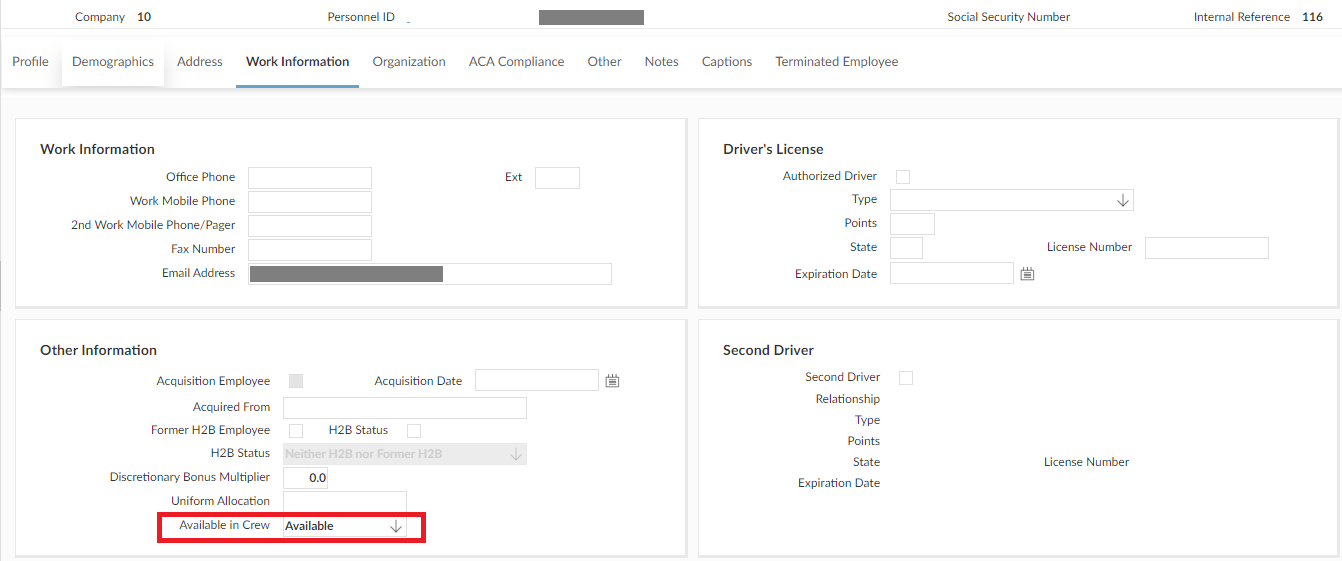
-
Click the save button
 in the bottom-right to save.
in the bottom-right to save.